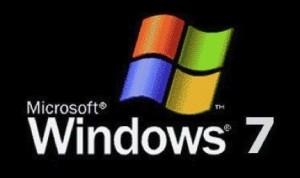 This is an update to my Windows 7 experience and a look at one of my favorite features. I’ve been using Windows 7 full time for about a week now and it’s really beginning to feel like home. The virtual tour software that I use in my business installed and runs like a champ, so unless Microsoft really screws up the pricing model when they release Windows 7 (i.e. make it too expensive) then I don’t see any reason why I’d have to go back to XP.
This is an update to my Windows 7 experience and a look at one of my favorite features. I’ve been using Windows 7 full time for about a week now and it’s really beginning to feel like home. The virtual tour software that I use in my business installed and runs like a champ, so unless Microsoft really screws up the pricing model when they release Windows 7 (i.e. make it too expensive) then I don’t see any reason why I’d have to go back to XP.
One of my favorite new features in Windows 7 are the Libraries. This feature alone may be worth the upgrade. Instead of having just a “My Documents” folder or a “My Pictures” folder (those are still there) you can bring together multiple folders from locations on your local hard drive (C:) and even from external hard drives into a special type of folder called a library. If you are a photographer who has used Lightroom or a similar program you’ll know what I’m talking about. The Windows help and support file says it best:
Think of a library as a signpost to different folders. Libraries don’t actually store your files—they just display them as a set, and let you access and arrange them in different ways. For instance, if you have music files in folders on your hard disk and on an external drive, you can access all of your music files at once using the Music library. You won’t see those folders or drives in the Music library; you’ll just see the files they contain.
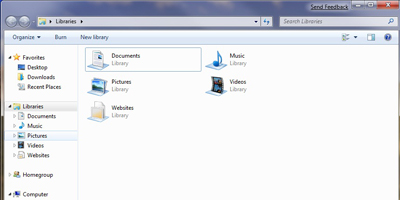
There are built-in libraries for documents, music, pictures and videos. I created a new library called “websites”. So instead of drilling down through the documents library I can jump directly to the Websites folders which I access often when I’m working on one of my sites or a site for a client.
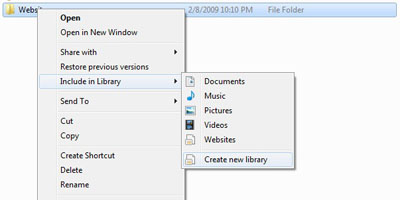
An easy way create a new library in Windows 7 is to browse to the first or main folder you want to include in the library. Right-click the folder and choose “Create new library” from the context menu. Your new library is created instantly and is given the name of the folder you pointed to. After that you can right-click any folder you want to add to the library and the new library will be included in the fly-out menu list. Very intuitive and easy I thought.
Until next time,
Brett
Leave a Reply
You must be logged in to post a comment.